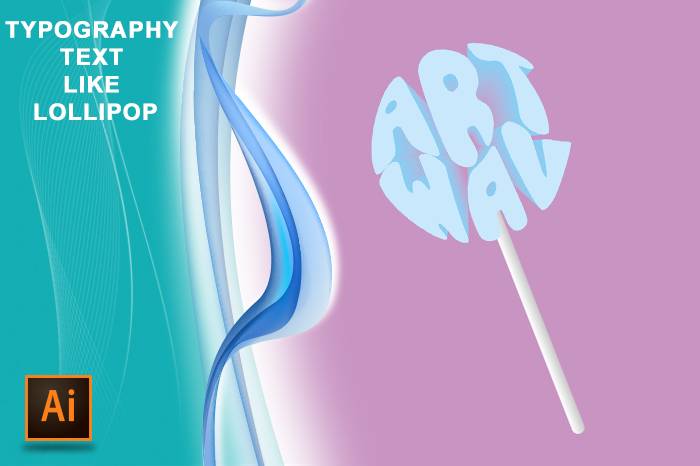Typography Text Like Lollipop
Typography Text Like Lollipop
1-Fill background color #c893c2
Add new layer
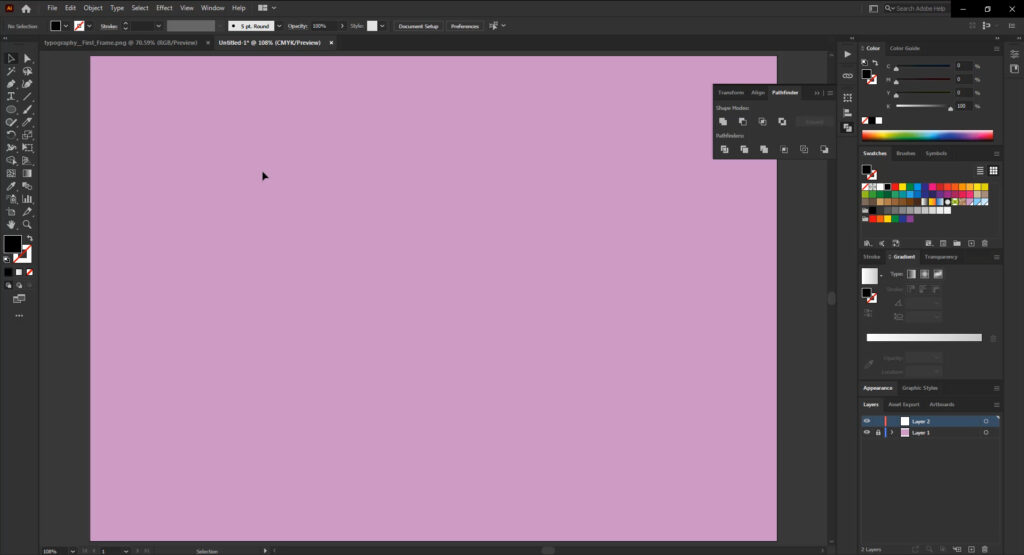
2-Select right-to-left type tool and right “art wav“
Select ellipse tool draw ellipse onward
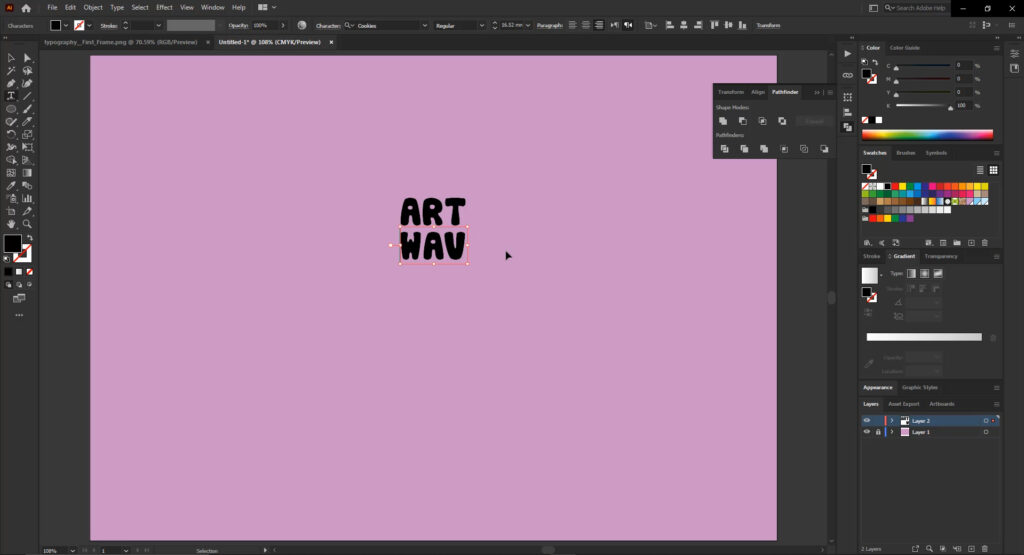
3-Select text and right-click on mouse select create outline shift+ctrl+o to expand
Select knife tool and draw on ellipse wave line to cut it two pieces

4-Select top piece with “art” word and click on keyboard ctrl+alt+c do the same thing to another word
Select all words to right-click on mouse select create outline shift+ctrl+o expand
Fill with color #83d0f5
Copy the object and click ctrl+f scale it to small size and send it back by click ctrl+{
Fill with color #c893c2
Select all objects from object menu select blend – blend option select specified steps = 30 and from the object menu select blend select make
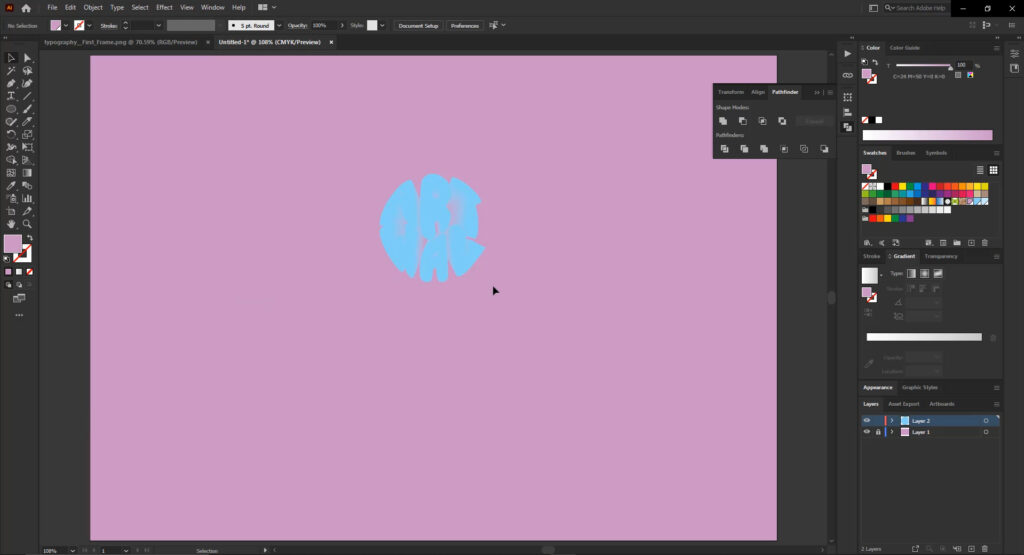
5-Select the front object with the direct selection tool and copy ctrl+c and past with ctrl+f and fill with color #c9e8fb
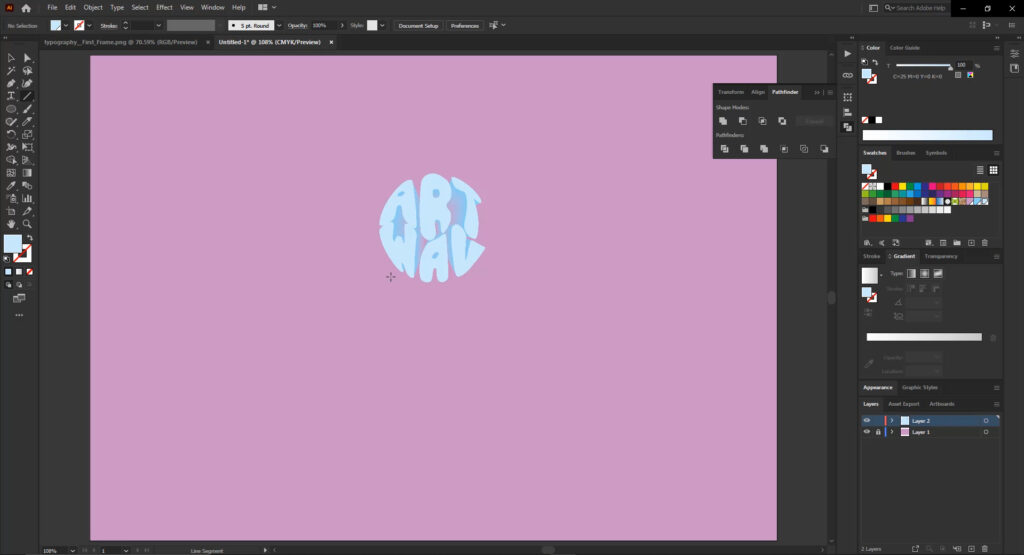
Draw a line with stroke size 0.3cm gradient from white to light gray and send it back by click ctrl+{
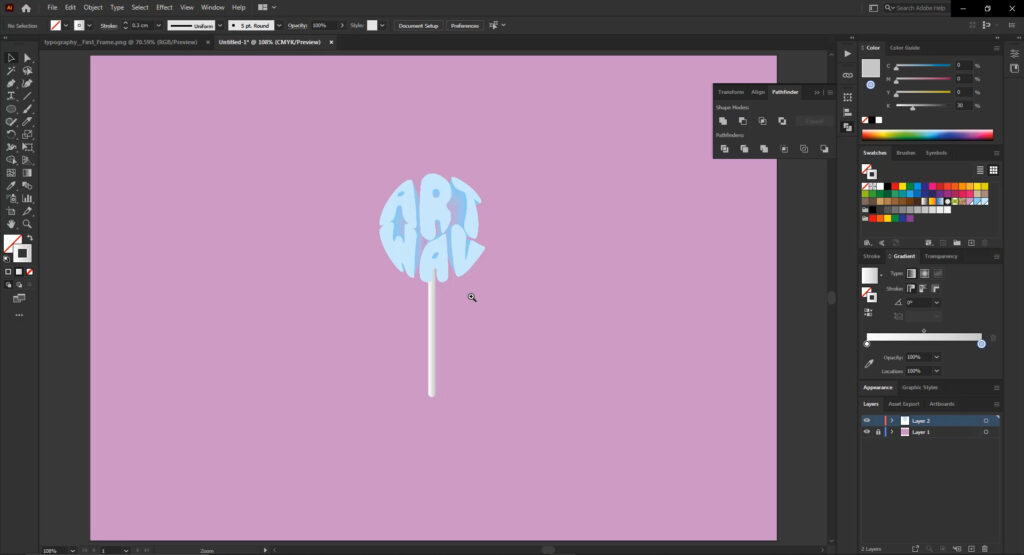
It’s Well done, Good Job